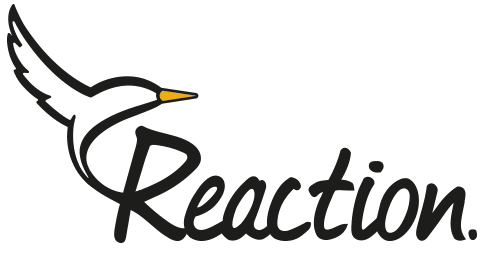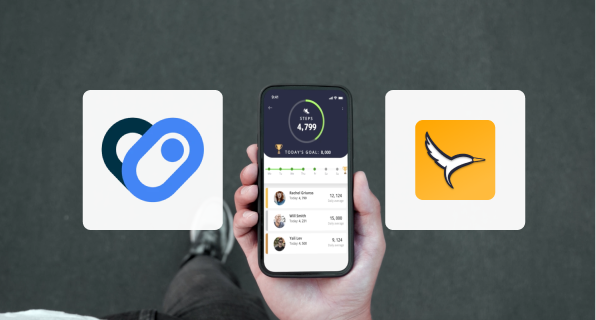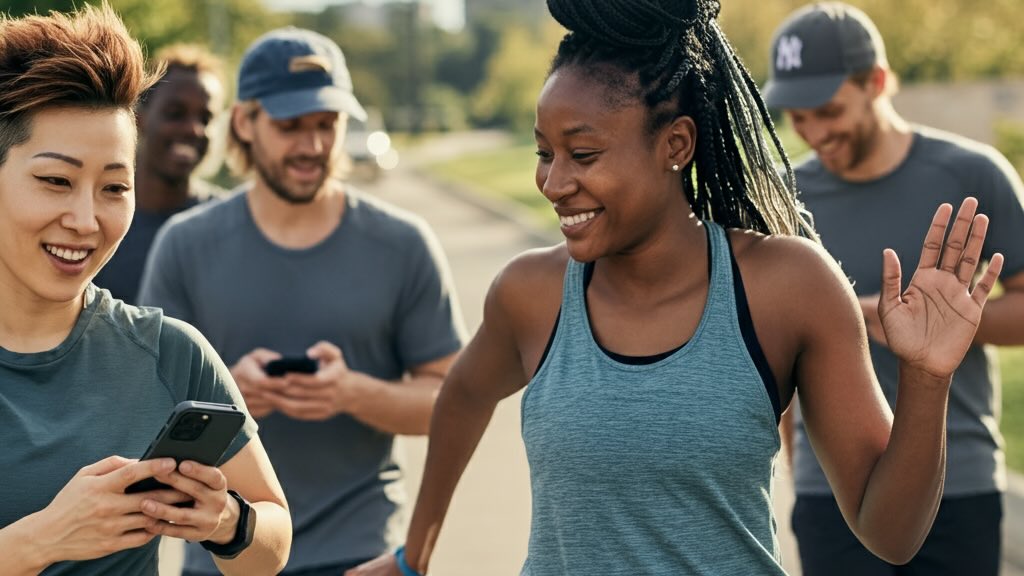Starting November 2024, Reaction Club is stepping up its game by integrating with Android Health to provide you with the most accurate, private, and connected step tracking experience. With this integration, you can seamlessly sync your favorite wearables and devices with the Reaction Club app through the new Health Connect integration.
Will Android Health Connect Replace Google Fit?
Yes, Google Fit is being replaced by Health Connect, which offers a more secure and user-controlled way to manage health and fitness data on Android devices. Health Connect stores data locally instead of in the cloud, provides a unified hub for managing app connections, and uses a standardized data schema for better compatibility across apps. Google Fit APIs will be discontinued by June 30, 2025.
What's the Difference Between Google Fit and Health Connect?
The main difference is that Google Fit stores data in the cloud, while Health Connect keeps all data locally on your device, giving you more privacy and control. Health Connect acts as a centralized hub for managing health and fitness data between apps, using a standardized data format for seamless app integration. It also lets you decide which apps can share or access your data, unlike Google Fit’s broader ecosystem approach.
How to get Health Connect
Health Connect is integrated into Android 14 or a newer version, so you can access it directly from your device settings. Simply go to Settings > Apps > Health Connect to manage your health data.
For devices running Android 12 or earlier:
- Open the Google Play Store on your device.
- Search for “Health Connect.”
- Tap “Install” to download and install the app.
Access Health Connect
- After installation, you can open Health Connect directly from the app drawer.
- Alternatively, navigate to Settings > Apps > Health Connect and tap “Open.”
How to sync apps with Android Health Connect
- Open the Health Connect app.
- Tap “App permissions.”
- Enable the apps you want to sync with Health Connect.
- Select the data types you wish to share and tap “Allow.”
I have Android 13 or a newer version
As you sync your steps to Reaction Club, the app will request access to Android Health. If this doesn’t happen automatically, follow the steps below:
- Navigate to your phone’s Settings > Apps > Health Connect and tap “Open.”
- Under Permissions and Data, click App Permissions.
- Select Reaction Club.
- Choose Allow All.
I have Android 12 or an older version (or I’m not sure)
- Open the Google Play Store on your device.
- Search for “Health Connect.”
- Tap “Install” to download and install the app.
Once installed:
- Open the Health Connect app.
- Under Permissions and Data, click App Permissions.
- Select Reaction Club.
- Choose Allow All.
I have synced Android Health Connect, but my steps are still showing as 0
This might be because Android Health Connect isn’t receiving data from your phone. Try the following steps:
- Open the Health Connect app.
- Under Permissions and Data, click App Permissions.
- Select Google Fit (or any other step source).
- Choose Allow All.