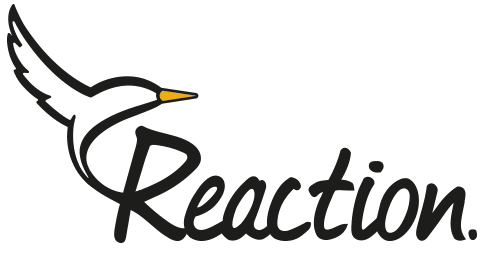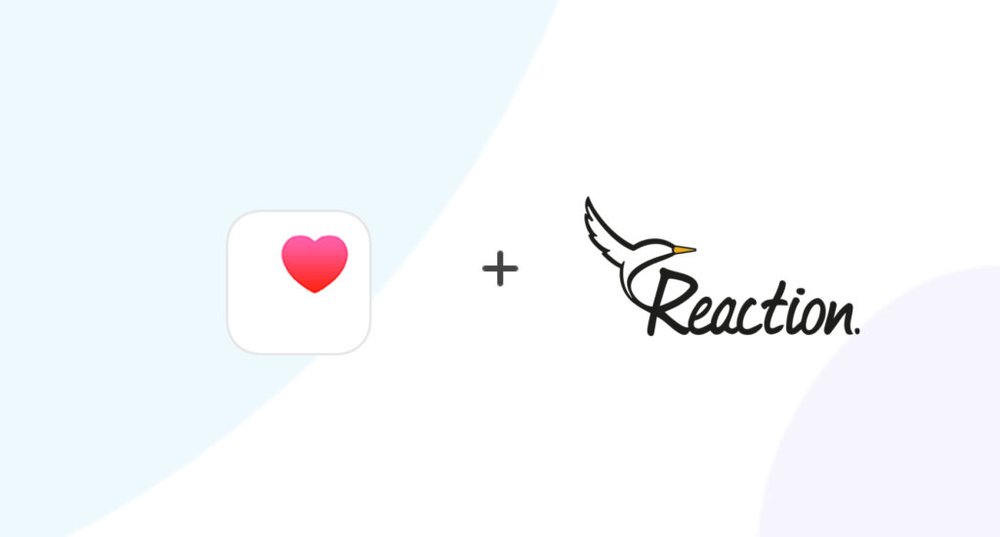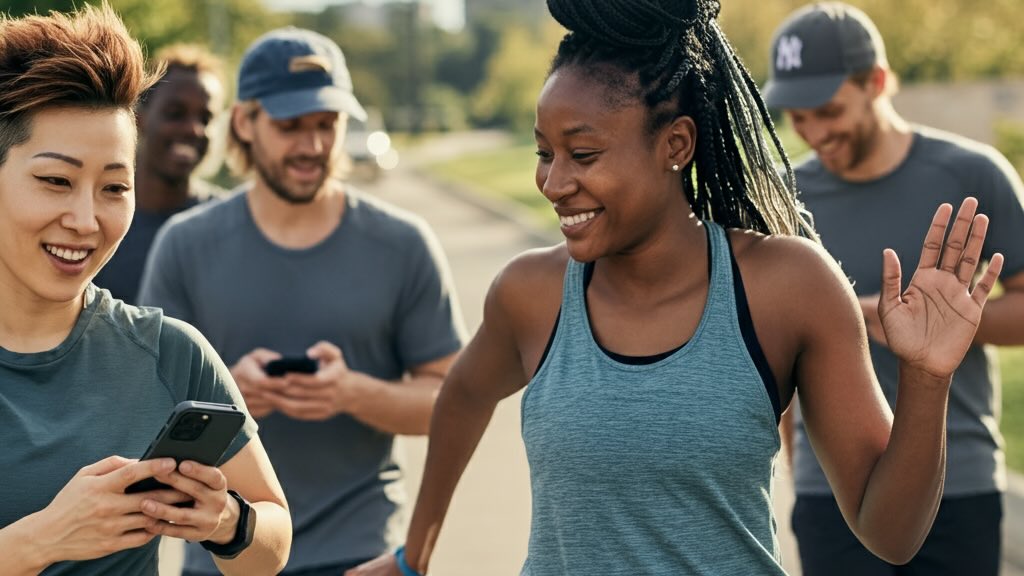If you’re using iPhone, you can sync your step data with the Reaction Club app via Apple Health.
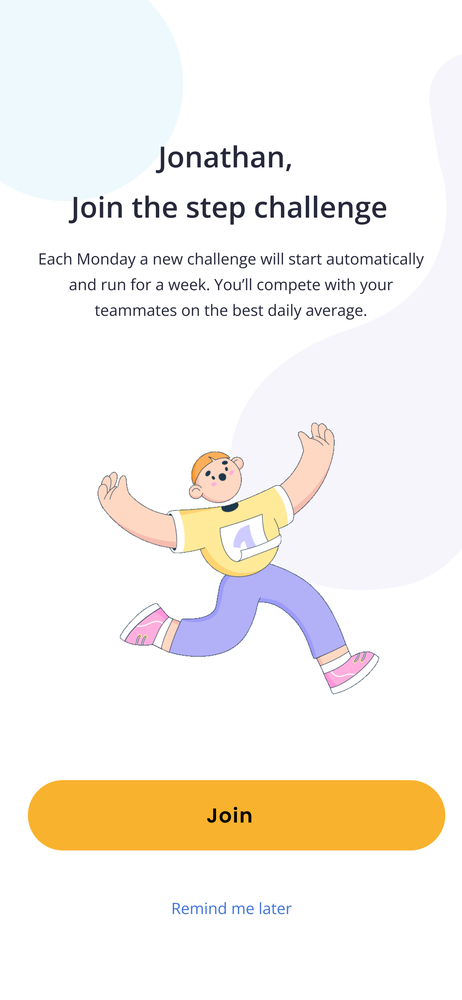
Step 1
When you open the app for the first time, you'll see a screen that asks you to join the step challenge. Just hit that button and the app will request access to your Apple Health steps data. If you don't see this screen, just move on to the next step.
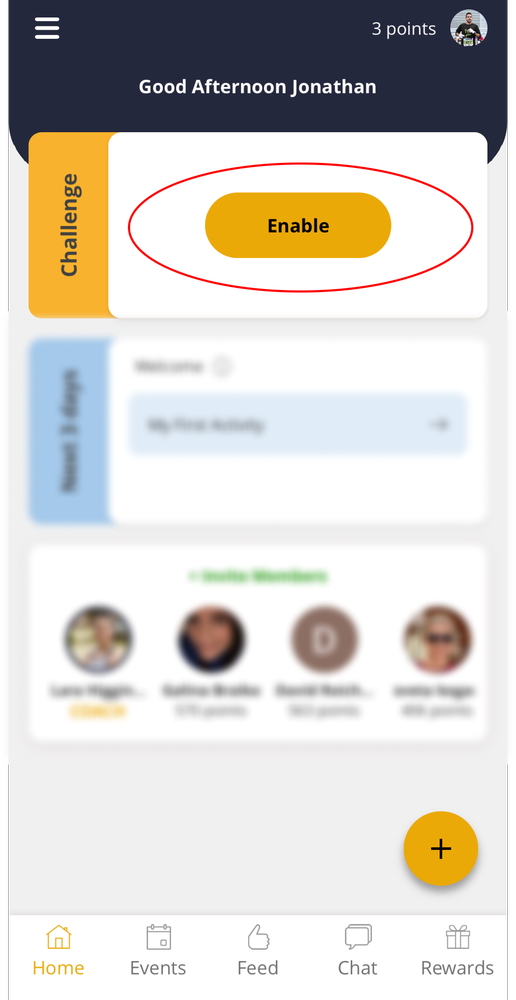
Step 2
In the home screen click "Enable". If the button isn't working please skip to step #4
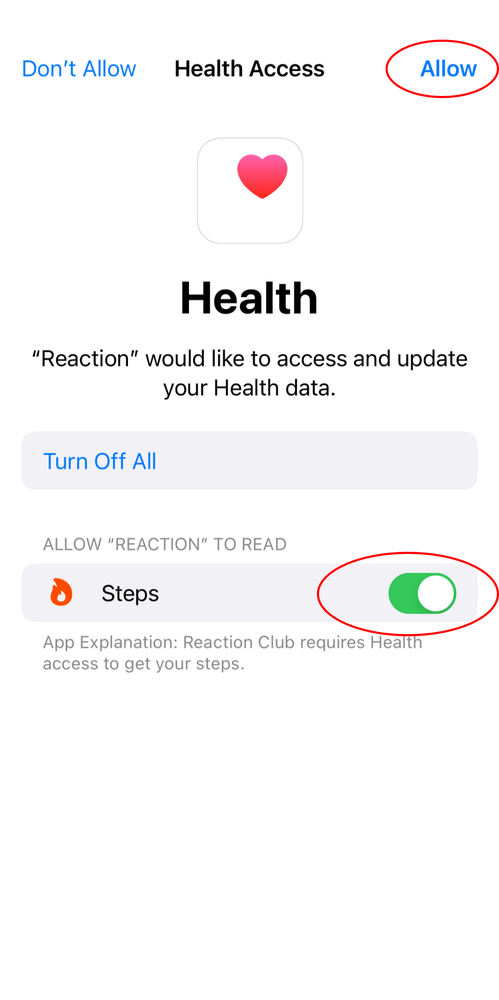
Step 3
Allow Reaction Club to access your steps data and it should all work!

Step 4 - Troubleshooting
If you see this screen, it could be that you clicked 'Don't Allow' on the previous screen. Here's what you need to do: First, close the Reaction Club app. Then, go to your phone settings and click on 'Health'. After that, click on 'Data Access & Devices,' and you'll see the same screen from step #3. Finally, click 'Allow,' and everything should work!
Still not working? please reach out to us at hello@reaction-club.com